Update Dec 2013 – Mowes is “Free” as in freedom! This page is relevant again!
You can read about the licensing here.

Update: Jan 2013: The creators of Mowes have discontinued business. Mowes is no longer downloadable and this article is now out of date
This page walks you through installing a clean Moodle 2.3 on a USB drive; although I’d recommend doing this on your computer as pen drives typically run at much slower speeds than hard disks for this type of operation.
Moodle on a pendrive is useful as an initial learning environment, if you want to understand the upgrade process, need a testing environment away from your live site or want to test drive Moodle to see if it is suitable for you or your institution.
![]() If you’re developing your staff or running Moodle training courses, you might even want to give your teachers a copy so they can play without the fear of breaking anything.
If you’re developing your staff or running Moodle training courses, you might even want to give your teachers a copy so they can play without the fear of breaking anything.
This walk through assumes you are familiar with file management, installing software and editing files with notepad. Give yourself a good hour, or two if you want to make decisions over all the install options as they happen.
Files to download:
Update Dec 2013 – Ch software have discontinued business.
Here is my download link for Mowes Portable Moodle
Moodle 2.2 and Moodle 2.3 (for the upgrade. You need both of these because you can’t upgrade to 2.3 in one step.)
Portable Moodle: There are a few on offer. I am using MoWes Mixer which provides Moodle 2.0.1, Apache server, MySQL and PHP in a preconfigured package that’s just very easy to get running. There a wealth of other applications you can run off this including WordPress and Joomla; plus, it doesn’t use an executable installer which is ideal if you don’t have admin rights to install software at work, which I don’t.
You could also use Poodle, or Portable Moodle. Poodle is a very nice implementation but I had problems getting it to upgrade.
Installation:
1: Place your MoWes Portable zip file in a folder and extract the contents into it.
2: Double click on mowes.exe to install all the packages; use your best judgement to select the right install options. Once installed mowes will start all the relevant software and launch your browser automatically.
If it doesn’t, then double click mowes.exe and it will launch apache and mysql. You’ll also need to start your browser yourself.
3: Type: localhost/moodle in your address bar and, like magic, moodle will run. Your username is admin and your password is password
Upgrade to 2.2
1: Place the moodle-latest-2.2.zip we downloaded earlier in the www folder.
2: Rename the old moodle folder – I’ve called mine moodle.old – and then extract the zip.
3: Copy config.php and moodledata from the renamed moodle folder and paste it into your new one.
4: Locate and edit php.ini. You’ll find this in the php5 folder. Open this with notepad and find the line:
;extension=php_curl.dll
The quick way to do this is press Ctrl+F which bring up the find dialogue. Type curl in the box and click find.
All you need to do is uncomment the line by deleting the semicolon at the beginning. Other extensions you can uncomment at this stage are; openssl, xmlrpc, soap and intl. Although you don’t need to do this to upgrade, it is recommended.
Save php.ini
5: Copy and paste libeay32.dll and ssleay32.dll from the php5 folder to the apache2/bin folder.
5a: (Update) Copy and paste all icu*.dll ‘s from the php5 folder to apache2/bin.
6: Now refresh your browser and click through the upgrade options and settings. BANG!; you have a nice shiny, portable, Moodle 2.2 to play with. Assuming the upgrade is successful, you can now delete moodle.old and the moodle2.2.zip file from your www folder.
Upgrade to 2.3
1. Copy steps 1 to 3 above but this time using the moodle-2.3.1.zip file.
Refresh your browser and click through upgrade options. You should find that 2.3 will give you the option to update plugins at the push of a button. Mowes is set to work locally and wont allow your moodle to connect to the internet.
Have fun.

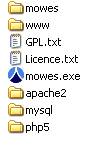

claude
/ May 18, 2013THX
Mark
/ August 20, 2013This process still seems to work with Moodle 2.4 and 2.5.
Fantastic resource!
Thanks
Mark W
cslibby
/ March 11, 2014Now that Moodle 2.2 is no longer available at your link, how do you get past 2.0.1?
sambg
/ March 12, 2014Thanks, I’ve changed the link now and redirected to the Moodle download page where you can get the latest stable distribution: http://download.moodle.org/
Michael Herrmann
/ March 13, 2014Hi,
I tried your instructions. But I have moodle 2.2.11 downloaded the following error occurs:
php_extension curl : must be installed and enabled
Can you help me?
sambg
/ March 13, 2014Hi Michael,
Look at point 4 under the heading of “Upgrade to 2.2”. I think that addresses your problem.
Michael Herrmann
/ March 13, 2014Thank you for your quick response…
I tried the whole process twice, but it still do not work.
” ….
; Note that many DLL files are located in the extensions/ (PHP 4) ext/ (PHP 5)
; extension folders as well as the separate PECL DLL download (PHP 5).
; Be sure to appropriately set the extension_dir directive.
;extension=php_bz2.dll
extension=php_curl.dll
;extension=php_dba.dll”
….”
another idea?
Many thanks for your help
sambg
/ March 13, 2014Yes, it looks like 2.211 does cause that error.
Restarting the Mowes server and refreshing my page fixed this for me.
Michael Herrmann
/ March 13, 2014How can I solve this problem?
could you please provide a download of mowes with moodel 2?
Matthew
/ April 8, 2014This is fantastic. We have to give a copy of a Moodle site to an external company, so they can access their old data easily and this is a brilliant solution. Appreciate your effort!
Joao Almeida
/ May 19, 2014Many Thanks, running smoothly. Any clues how to go from here to 2.7?
sambg
/ May 19, 2014I’ve not had a chance to try it out yet but I’m assuming just follow steps 1 to 3 above. If you try it before me, do please let us all know if it works. Thanks.
Joao Almeida
/ May 19, 2014Unfortunately it implies upgrading at least the PHP engine (5.4.4)… and mowes is still using 5.3.5. Thanks again!
sambg
/ May 19, 2014In that case I may make upgrading the PHP my next project and write it up if I’m successful. Thanks for the heads up.
Joao Almeida
/ May 19, 2014…but I can confirm that your recipe enabled me to upgrade to the latest 2.6 🙂 It works, but I have yet to put it to its paces.
Mark
/ May 20, 2014We too would love to continue using Mowes for Moodle 2.7 if the PHP can be updated.
Cheers
Mark W
sambg
/ May 23, 2014Hi All,
I’ve had a go at upgrading php. Turns out MySQL also needs upgrading so I’ll need to put this on the back burner for a few weeks.
In the mean time Moodle.org produce quite a nice self contained Moodle server packages (inc 2.7) here: http://download.moodle.org/windows/
They are not truly portable, each time you move them from one place to another you have to edit “$CFG->dataroot = ‘the absolute path to your moodledata folder’; ” on the moodle/config.php. file.
Hope that helps.
sambg
/ June 4, 2014I’ve got a 2.7 working – it’s a bit hacky but it’s working. I’ve written it up here: https://nearlyvirtual.wordpress.com/portable-moodle-2-7/
Mak Pandit
/ July 9, 2015My team created version 2.6 based on the above info.
Instructions Link:
https://docs.google.com/document/d/1Scc6iNEUFAA4CUyflarQnsf18lm3s9kBy9vUvOc8Wcs/edit?usp=sharing
Package Download Link: https://drive.google.com/a/technowrites.com/file/d/0B2sA5XRAagr0SU9EUWFQdXlLQnM/view?usp=sharing
Sharing for free as per Open GPL License!